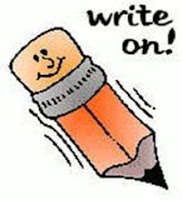When I'm writing, I do a lot of things to imagine the words as a reader will perceive them. Sure, you can read them aloud or change the font size on your computer. Anything that lets an author take a step back from the original manuscript is a good thing.
A couple of years ago I began sending finished drafts (yes, an oxymoron) to my Kindle. The point was to spot typos -- boy did I. I also spotted some inconsistencies -- referring to a day as sunny and in the next chapter having a character grab an umbrella or avoid puddles.
Before a knee replacement a couple of years ago, I was bemoaning not having finished a first draft before going in the hospital. My plan had been to 'let it sit' while I pushed recovery. No way could I take a computer (or even a 200-page draft) to the hospital.
Light bulb time. I could send the draft to my Kindle, which I did plan to take. The draft would appear on my phone, too, because I had the Kindle app. How to do this, you ask?
Some basic info -- you may know it, or may not. At www.amazon.com, scroll to the bottom of the page, and look for Manage Content and Devices. Click on it.
Near the left it says 'Show' and in a drop-down menu it will say 'Books,' which is the image you see here. Click on that drop-down and change it to 'Documents.' Since you probably haven't sent any, there may not be a list.
First Steps in Adding Documents
1) You will email a document (Word, pdf, rtf, jpg, for example) to the Kindle, but it has to be sent from an email address you have designated. Otherwise, you could get spam email later. The email associated with your Kindle account is already designated. If you want to get files from friends or another email of your own, do the following:
a) At Manage Content and Devices, click on Settings (top right).
b) Scroll down to Personal Document Settings. The third item under it is Approved Personal Email List. This shows the emails you've said can send you documents.
c) To add an email, click on Add a New Approved Email Address.
d) After you add the address, the "Add Address" button will be highlighted. Click it and you're done.
2 ) Everyone has a 'free Kindle' address. In fact, you have one for any device you have registered to receive Kindle books -- Kindles, Nooks, personal computers, phones. Nook you say? You can put the Kindle App on any device that lets you add Apps.
a) Back at 'Manage Content and Devices,' in the middle of the page is the word 'devices.' Click on it. (The same list is also at Settings/Personal Document Settings.)
You should see a list in the order in which you added devices - Kindles, phones, PCs, etc. My list starts with Elaine's 2nd Kindle, since I broke my first one within a week. Amazon has named these (at least in my case), and the titles are pretty basic. Elaine's Android Device, Elaine's Kindle Fire.
b) Click in the drop down box next to a device name, and a larger box appears. It has your device serial number and an email address associated with the device -- ending with kindle.com. Amazon also designated these email addresses.
Voila -- you have the address to send files (PDF, some word processing formats, jpeg) to your Kindle or phone. If you want to see your draft book and its cover, send the cover's jpeg file separately. If you have multiple devices, make sure you use the correct email address.
If you have not added the Kindle App to phone (or whatever), Google "download Kindle App" and you'll find a link.
Add Documents to a Kindle or Phone
1) Save your book (or course outline or speech) as a Word or PDF file. I strongly suggest Word, so you can make notes in the document as you read it.
2) Open your email program, and in the 'send' line put the Kindle address.
3) Attach the document to the email. Don't bother writing yourself a note. The content of the email does not come through, only the attachment.
4) Send the email. It generally gets to the Kindle pretty fast.
5) Make sure you have a Wi Fi or other Internet connection. (The documents usually download automatically. If they aren't there, wait a couple of minutes when you are in the Kindle App and it should appear. If it does not, go back to Manage Content and Devices and make sure you sent it to the device you are using.)
**** You need a connection. If you are going camping, download before you leave, or at a WiFi hot spot.
6) Go to your Kindle. (Other devices in step 6a.) Across the top of your screen is a ribbon that says things like books, web, and documents. Click on documents. The list usually has most recent items first. Documents will appear as a white item with text only
6a) On the device to which you emailed the document (your phone, for example), open the Kindle App. On my Android phone, a list of books and documents appears. Your new file should be one of the first things you see. It will appear as a white item with text only -- no book cover. (Note: Not all non-Kindle devices may operate the same way. If you don't see your file, make sure books and documents are not in separate places on the App.)
Can You Edit the Document?
You can add highlights and make notes. When I read a draft, I sometimes just highlight a typo. It will be obvious when I see it again.
How do you add a highlight or note? Put your finger or stylus over the word (or words) that interest you.
A box appears. It has different highlight colors, or you can add a note. Click on note and rewrite the text. I don't usually write the new sentence. I tell myself "fix verb," or "overused word." Whatever.
You can of course buy word processing apps. I would never do that because I do my own formatting for Kindles, Nooks, etc. Changing devices can add heartache when you try to create a clean copy to upload later.
If you don't want to add notes in the document, you can make notes on a pad. When I have an early draft I often do that. Just add a couple of words from the text so that when you go back to the Word file you can search for those words and find the spot you want to change.
The Biggest Advantage
You always have a draft to read if you end up in a long line at the grocery store or stuck in traffic. I've also sent to-do lists, lists of kids' sizes if I'm buying holiday or birthday presents, recipes (if I'm traveling and don't want to carry paper), and more.
Items can be removed. If you send information you need temporarily or don't want to share with anyone who opens your Kindle (like a list of medicines) you can delete it. Go back to Manage Content and Devices, click on the box next to the document name, and click delete.
Important to me, I don't have to carry a heavy laptop or 200-page paper draft. Think of the trees saved, to say nothing of your back.
* * * * *
Check out Elaine's web page, sign up for her classes, or receive her newsletter.